- First and last name (must match the name on your social security card)
- Date of birth
- Social security number (SSN)
- Personal email address
- Permanent mailing address
- Phone number
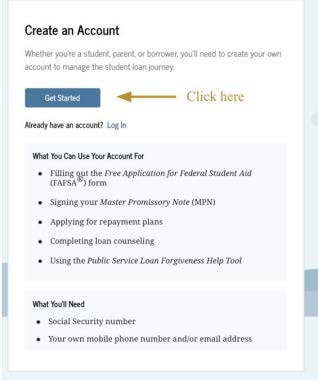
Create a Federal Student Aid Account by clicking the “Get Started” button.
Enter your name, date of birth, and social security number (SSN).
Note
The information provided in this section must match what is on your social security card. If you need additional help, click on the question mark (?) button next to the question and a pop-up window will appear.
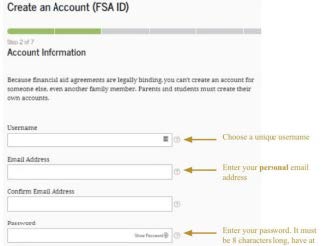
Choose a unique username and password. Then, enter your personal email address.
Note
Passwords must be 8 characters long, have at least 1 uppercase and lowercase letter, and contain at least one number.
Use a personal email address. Not a school email address. You will need access to this email every time you access or renew your FAFSA.
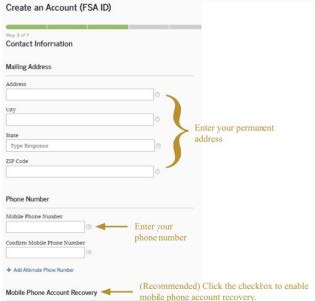
Enter your permanent address and personal phone number.
It is recommended that you enable the mobile phone account recovery in case you ever forget your username or password.
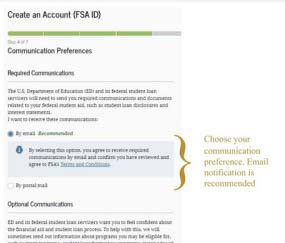
Select your required communication preference and language preference.
You have the option of receiving documents/information from the Department of Education or federal student loan services to your personal email address or postal mail address. This communication will be provided to you in your selected language preference.
Note
You may opt in to receive additional communication via your personal email address or text message. To opt out, leave the check boxes blank.
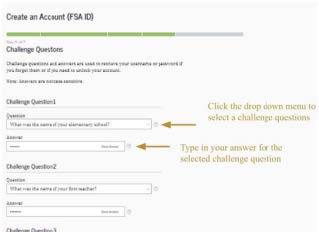
Select 4 challenge questions for account recovery in case you forget your username/password.
Use the dropdown menu to choose a challenge question, then type in your answer. You can view your answer by clicking “show answer”.
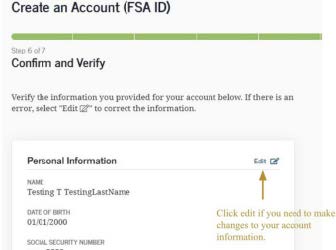
Verify that all account information is accurate. If you need to make changes, click the “edit” button.
Review the Federal Student Aid’s Terms and Conditions and select the checkbox verifying all information is correct.
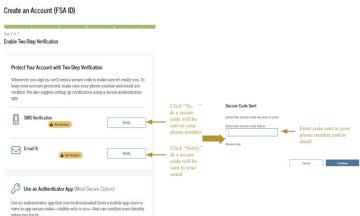
Verify your phone number and email address for added security and/or account recovery.
After you select “verify,” a pop-up window will appear asking you to enter the secure code sent to your phone number or email. Enter the secure code and click continue.
Optional, but recommended for security. Set up an authenticator app which sends two-step verification codes to your phone every time you access your account.
Examples: Google Authenticator, Microsoft Authenticator, Authy, LastPass, Duo Mobile
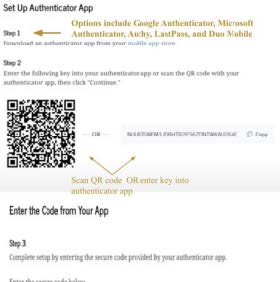
- Download an authenticator app like Google Authenticator, Microsoft Authenticator, Authy, LastPass, or Duo Mobile
- Scan the QR code or enter the key into your authenticator app
- The authenticator app will provide you with a secure code. Enter the code and click “Finish”
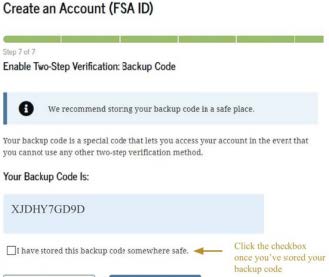
Make sure you save your backup code in a safe place.
Your backup code can be used to access your account in case you forget your login information and/or do not have access to your email or phone number for two-factor verification.
